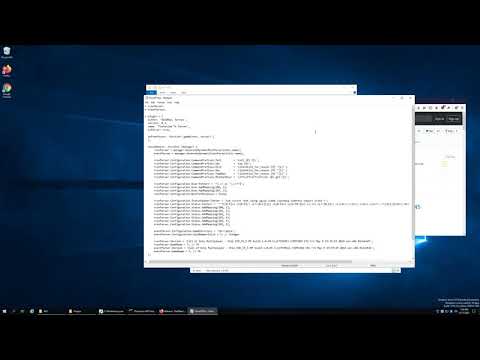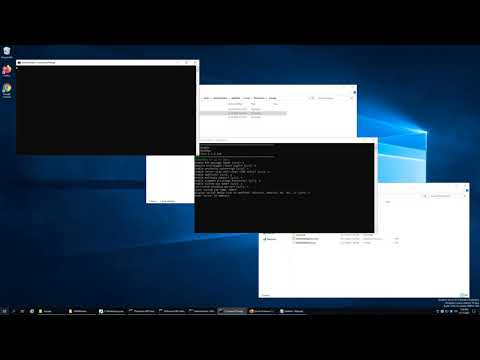Table of Contents
How do I setup IW4MAdmin?
Please watch the following videos that walkthrough the background and initial setup steps.
Pre Requisites and Background Info (Windows)
Basic Walkthrough (Windows)
Common Issues
Could not communicate with [IP:Port] | Reached maximum retry attempts to send RCon data to server
This is always a configuration error.
Note — IW4MAdmin configuration is stored as a text file in Configuration/IW4MAdminSettings.json
Make sure your server is running and has a map loaded
Make sure your rcon password is not commented out (remove the forward slashes before)
// rcon_password "this is wrong"
rcon_password "this is right"
- You can verify this by entering
rcon_passwordinto the server console and comparing the output with IW4MAdmin configuration to make sure they are identical.
Make sure the port the server is running on matches what you entered for IW4MAdmin
- You can verify this by entering
net_portinto the server console and comparing the output with IW4MAdmin configuration to make sure they are identical.
Note for Tekno MW3
- You must use the auth port
8766(default) - You must use the following server launch parameters
-enable_rcon -enable_b3 -secure_b3
Your router may not support NAT Loopback
- If you are hosting from a home PC, and using your external IP Address, try changing your server IP in the IW4MAdmin configuration to 127.0.0.1
Commands not responding
Make sure your game log file is being created and log sync is turned on
- Each server must have a unique log file name set in the configuration via the
g_logdvar - Example —
set g_log "my_server_hostname_mp.log" g_logsyncmust be set to always flush (1) for IW4x, (2) for T6- Example —
set g_logsync 1
Additional troubleshooting
- Certain games running on WINE on Linux that use Windows short file path/name will require you to enter the log path manually. This is because IW4MAdmin uses the native filesystem which has no concept of Windows short paths, whereas the WINE compatibility layer supports Windows short paths
- If you are running IW4MAdmin remotely, you must setup the game log server python script
- If you entered the log path manually, ensure it's correct (Linux paths are case sensitive)
- Make sure your game log file file is NOT readonly
Could not get the dvar value for version
This means you selected the wrong parser or the game server port you entered is incorrect
- Ensure the port listed in the IW4MAdmin error message matches the port of your game server
- You can verify this by entering
net_portinto the server console and comparing it to the port printed in the error message - Ensure the
EventParserVersionandRconParserVersionare identical inIW4MAdminSettings.jsonand they correspond to the game server you are hosting. (see Parser Names for valid parser values)
How do I add more servers after IW4MAdmin is already configured?
Open up IW4MAdminSettings.json, scroll down to the Servers section and add a new entry.
For a list of acceptable RCon/event parsers, see Parser Names.
EventParser and RConParser should be the same.
Unable to add player [Name=name, NetworkId=ID, IP=--, ClientSlot=#]
This means you have multiple servers logging to the same physical file.
Because there is no way to identify server-unique log lines when they're all logging to the same file, IW4MAdmin processes the log for every server. You must set unique values in your game server config for the g_log dvar.
e.g. server 1: set g_log "dom_mp.log", server 2: set g_log "ffa_mp.log"