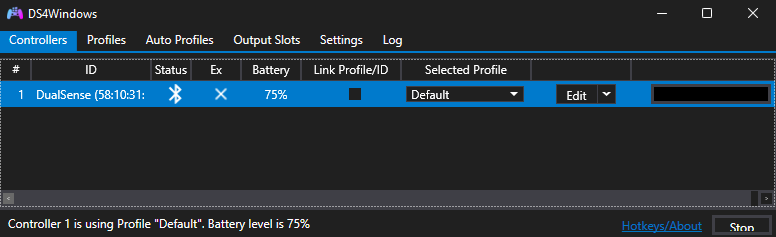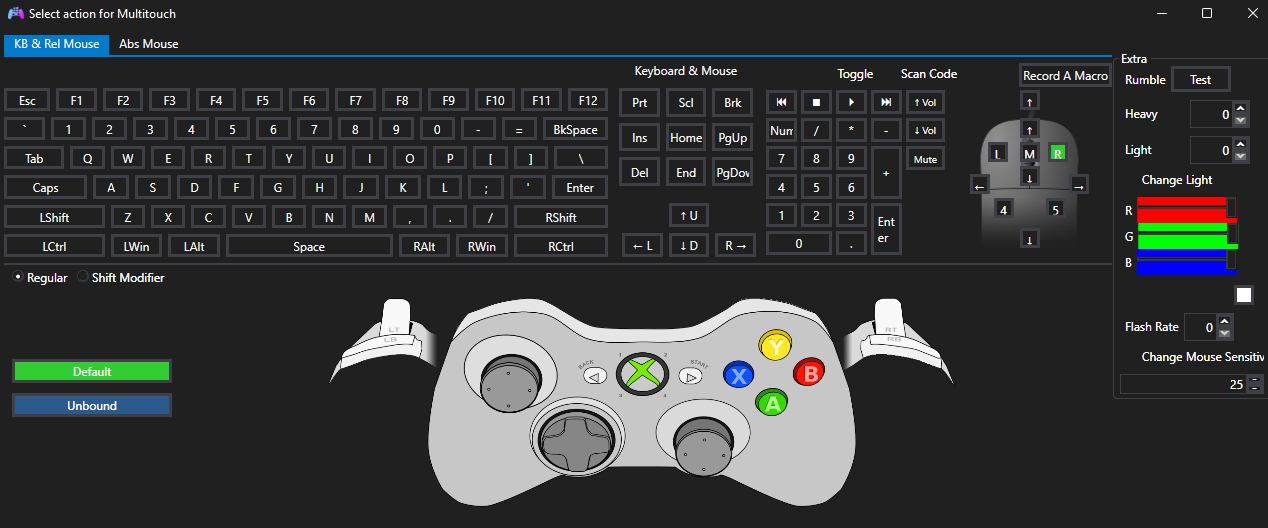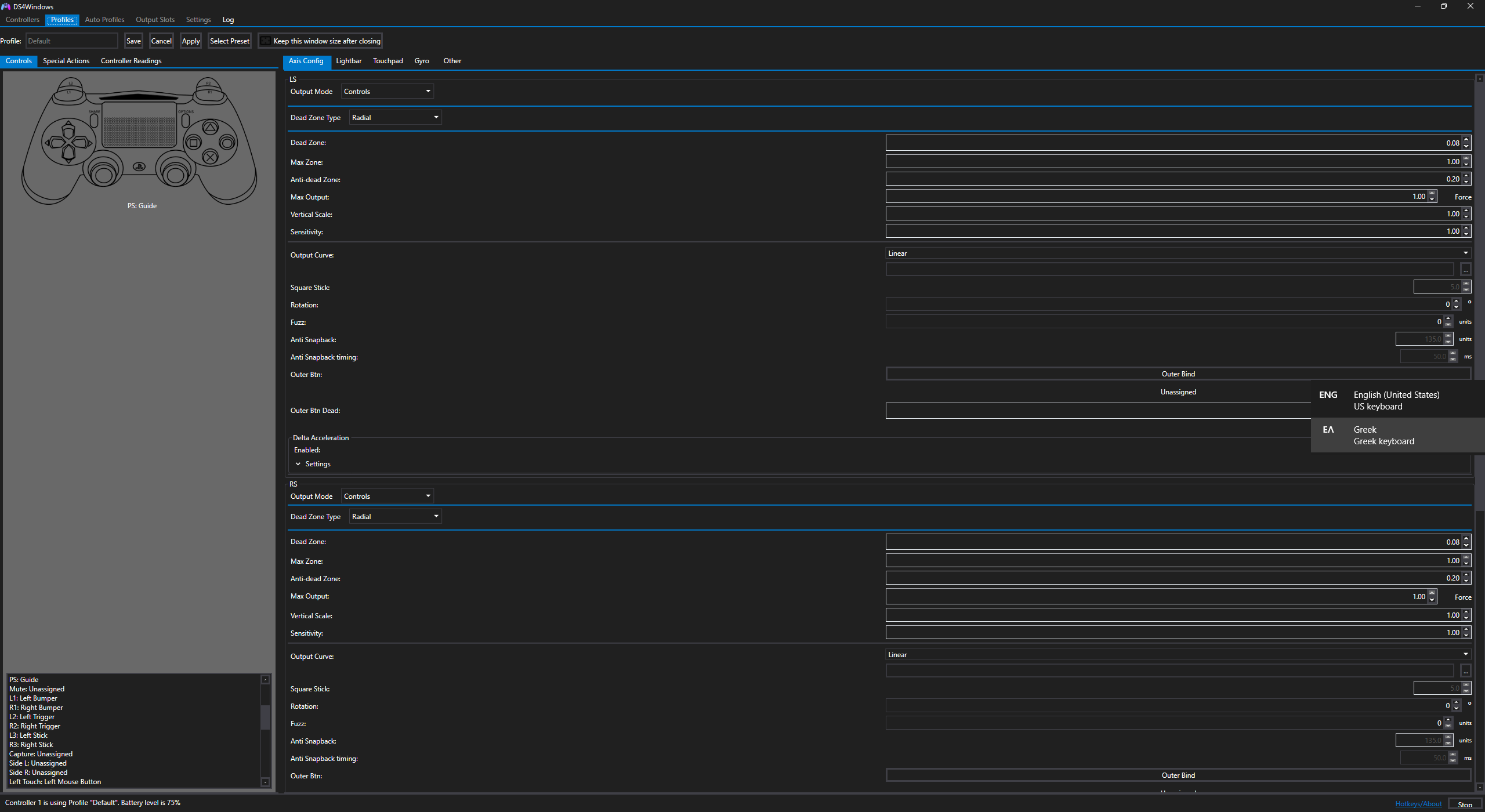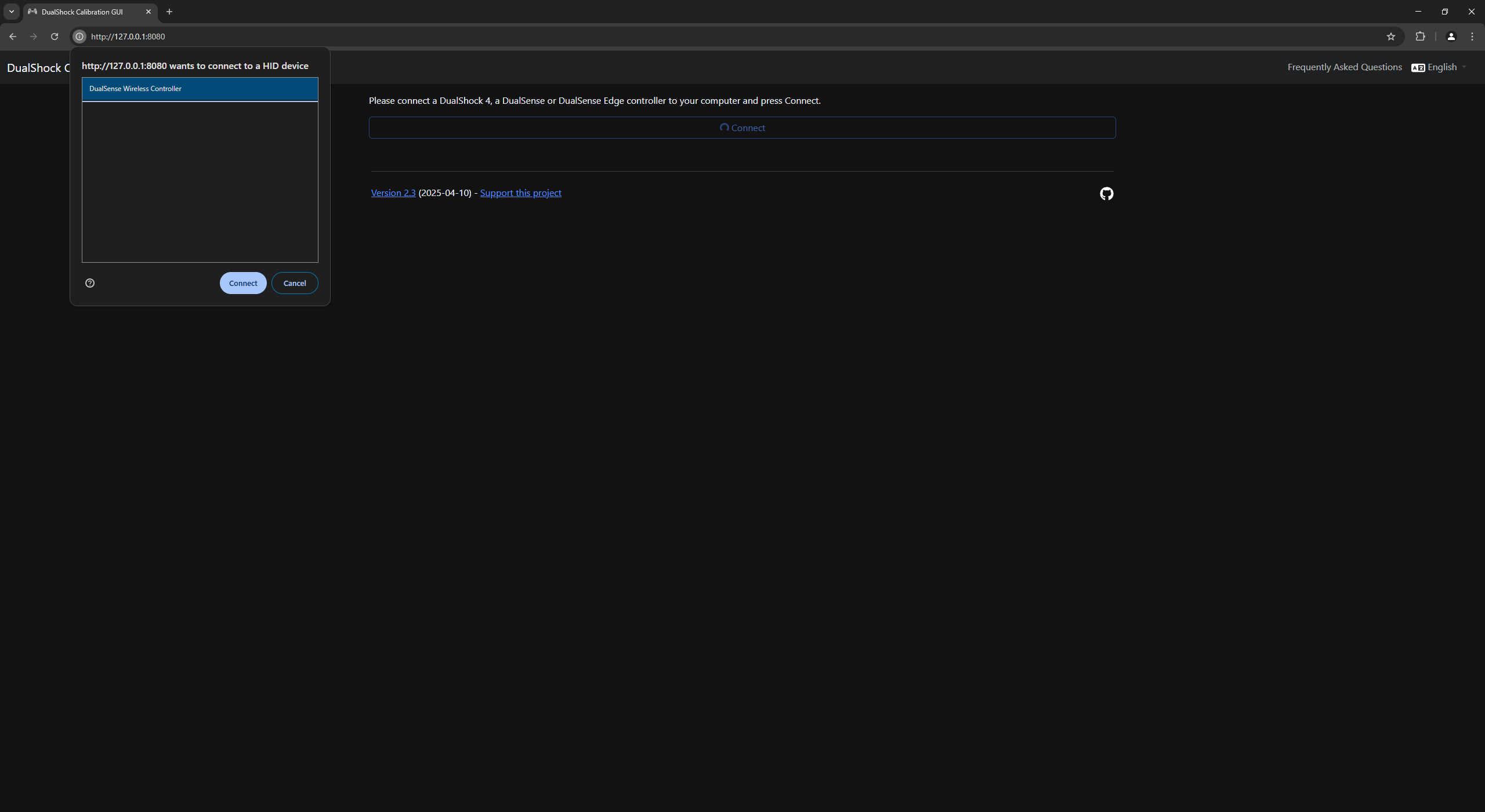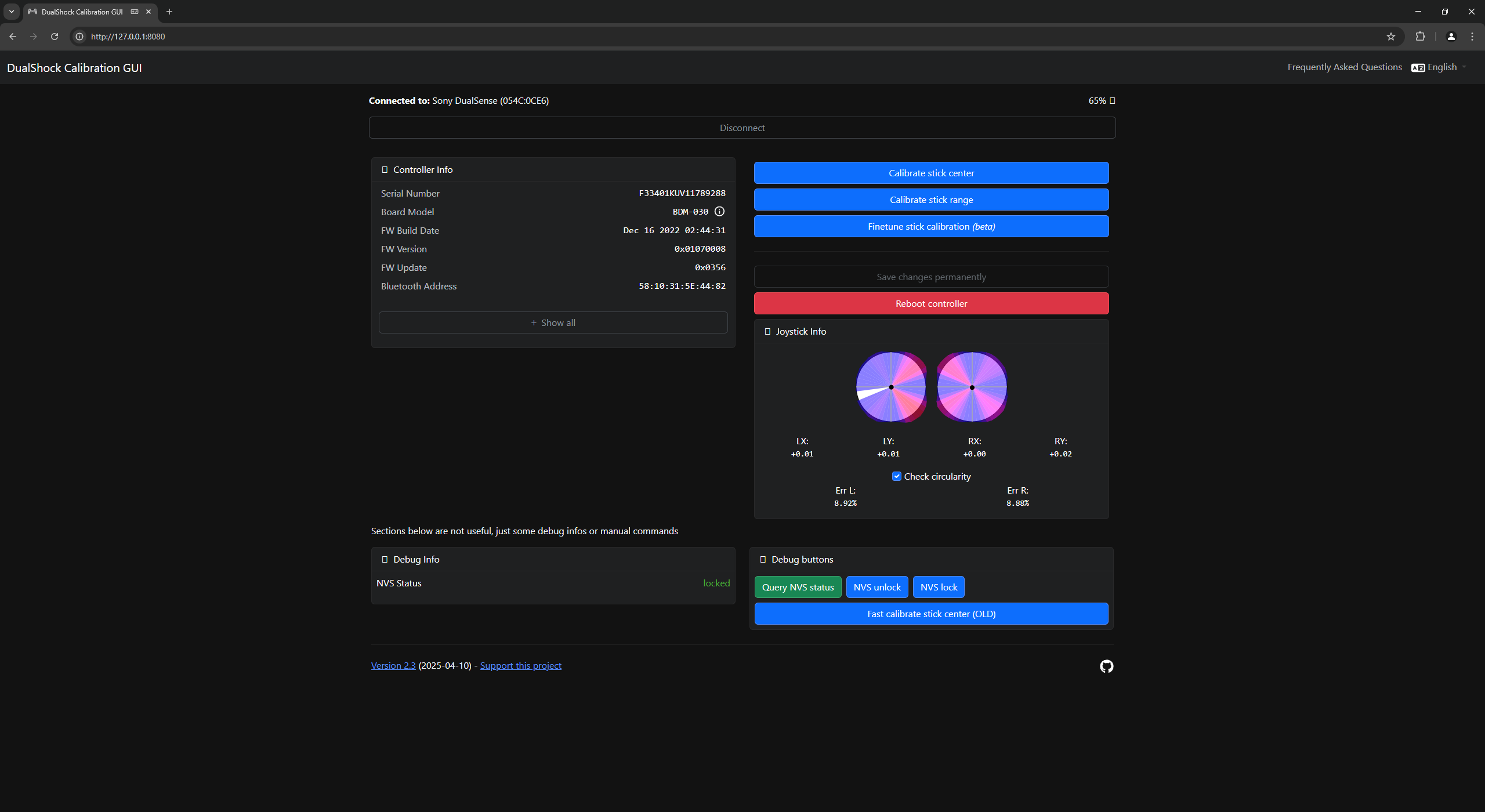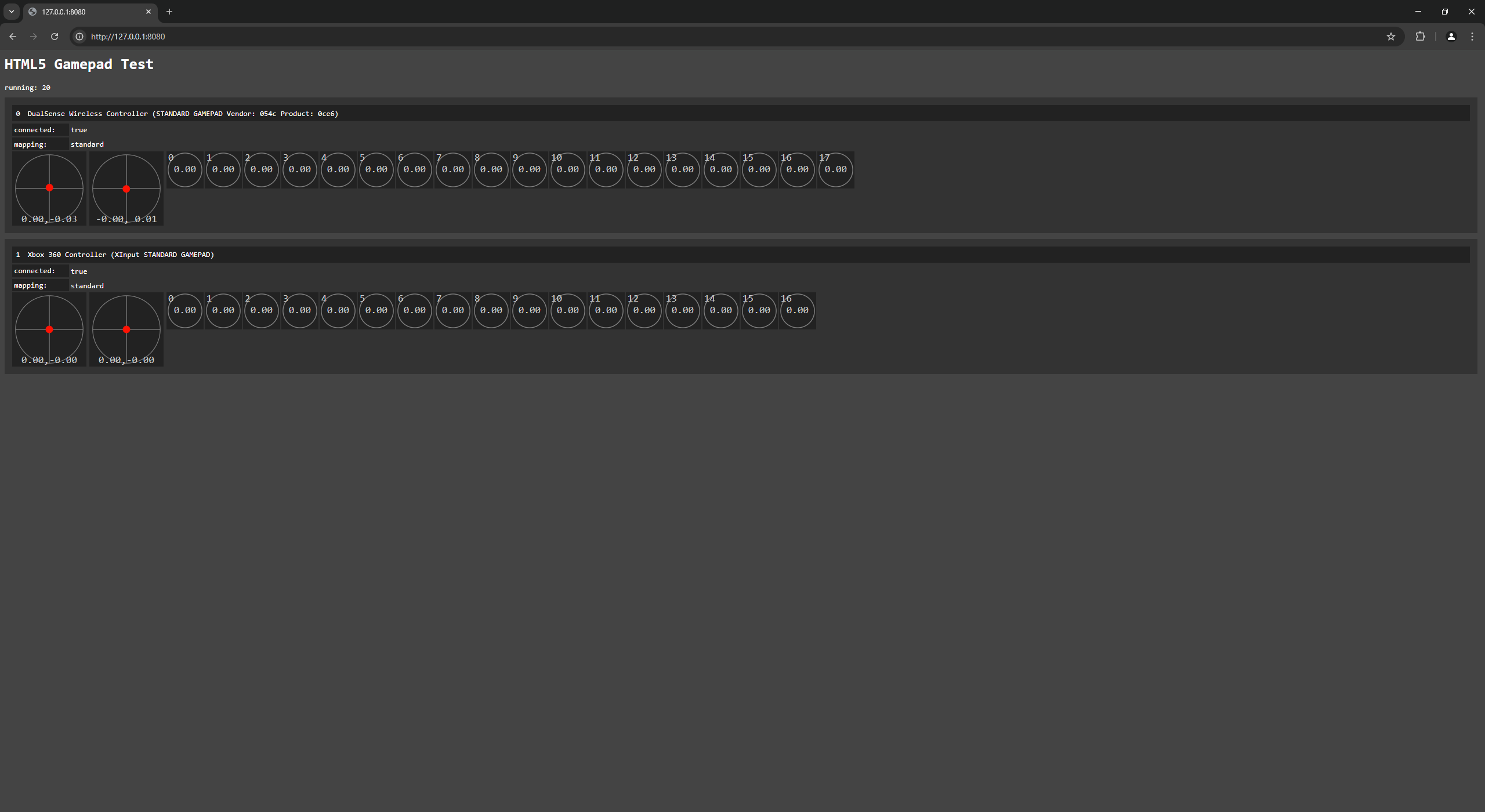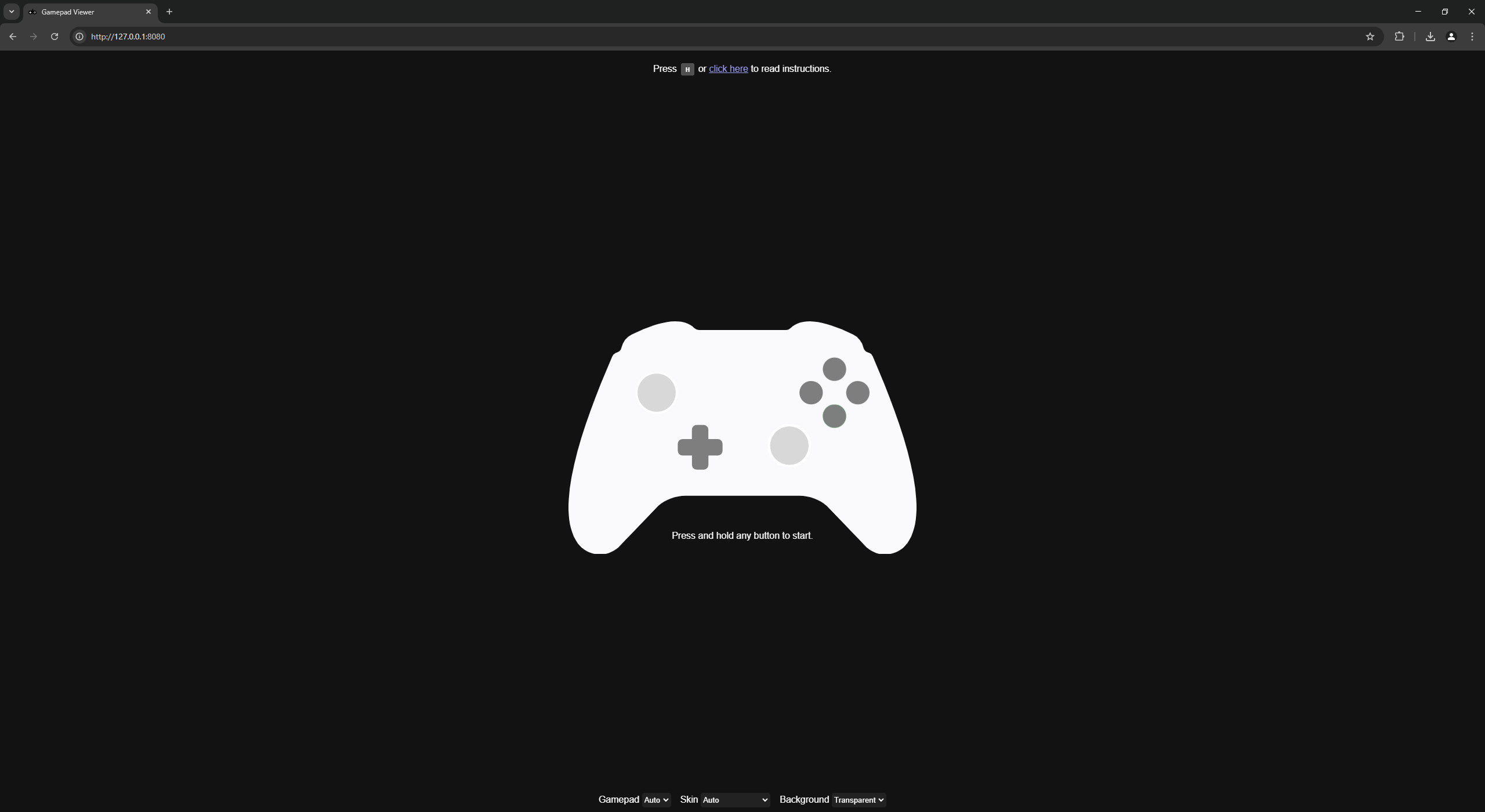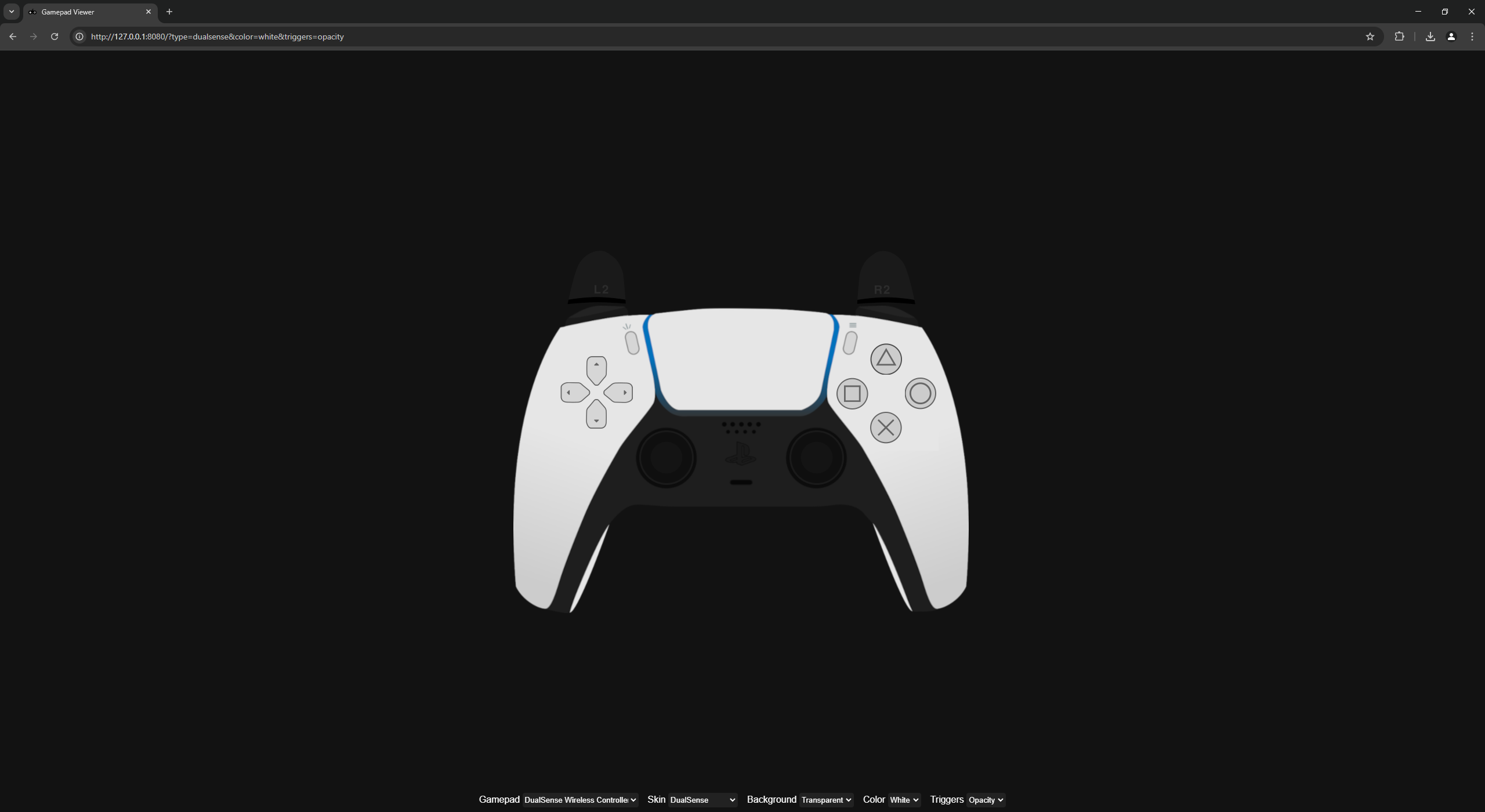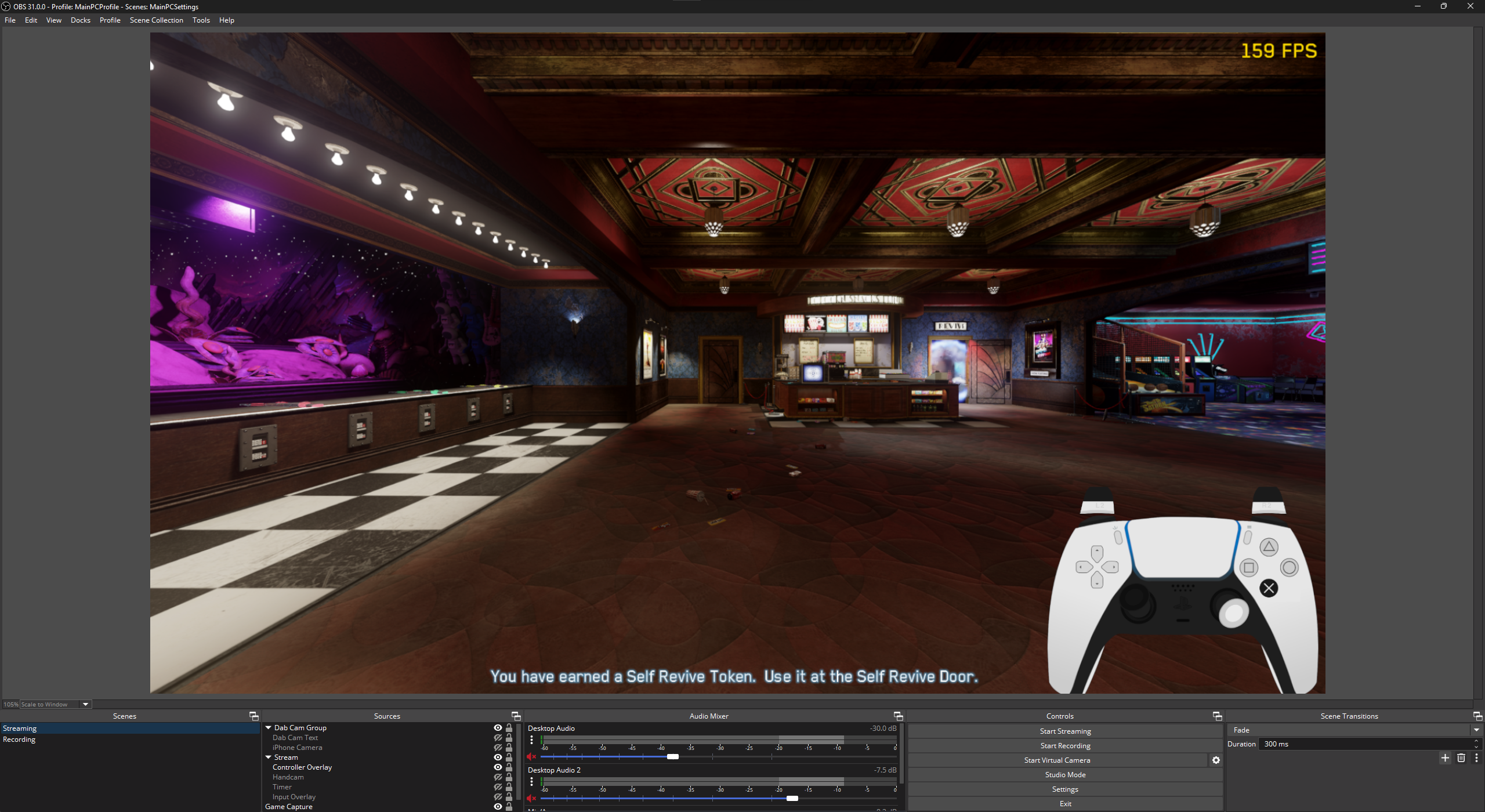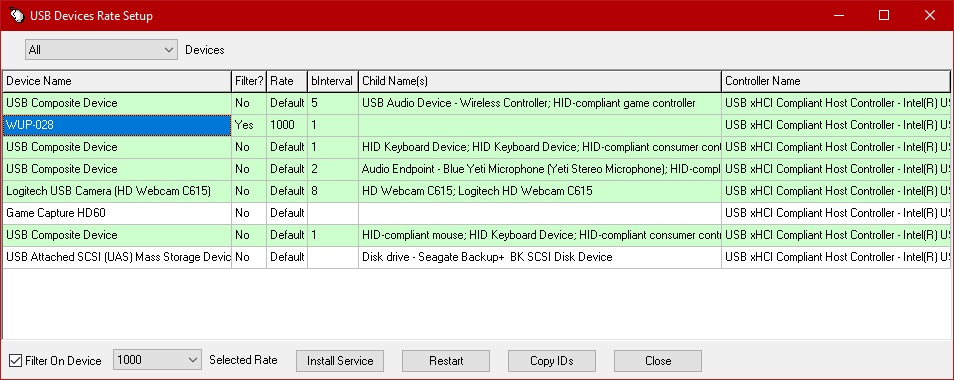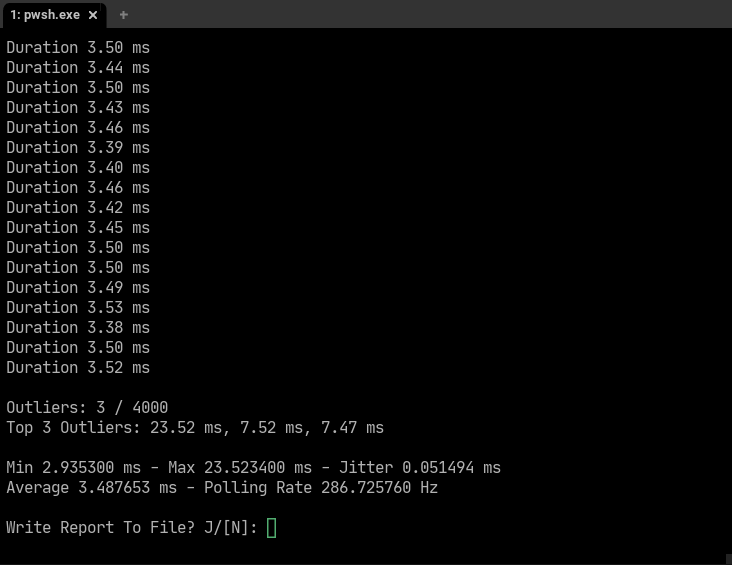Awesome Gamepad 
⚠️ After cloning, run:
git submodule update --init --recursive
Features
- DS4Windows: DS4Windows is a gamepad input mapper and virtual XInput emulator designed to connect, use and customize your PS4/PS5 Controller on Windows 10/11 PC.
- DualShock Tools: Debug, Calibrate & Test DualShock/DualSense gamepads.
- Gamepad Tester: Simple HTML gamepad input tester.
- Gamepad Viewer: Displays real-time gamepad inputs. (doubles as an input tester and debugger). [OBS Browser Overlay Compatible]
- hidusbf: Driver/Program to overclock USB mice and HID devices.
- XInput-test: Displays analytics for recorded XInput samples.
Prerequisites (optional)
Note
For dualshock-tools, gamepad-tester, gamepad-viewer ONLY
Instructions
Node:
- Run the command
node app.jsin the directory - Visit http://127.0.0.1:8080 in your browser
Adding the gamepad-viewer Overlay to OBS Studio
Important
For the gamepad-viewer to work in the background while OBS is not in focus, you must launch OBS with this CLI argument!
CLI Argument:--disable-features=EnableWindowsGamingInputDataFetcher
-
Ensure your controller is plugged in and visible
-
Navigate to the directory using
cd gamepad-viewer -
Start the app with either:
- Node:
node app.js(preferred) - Python:
python -m http.server --bind 0.0.0.0 8080
- Node:
-
Go to http://127.0.0.1:8080 in your browser, focus the window & press a button on your controller
-
Customize your controller scheme and copy the finalized URL
-
Create a new browser source in OBS Studio and paste the link you just copied (i.e. http://127.0.0.1:8080/?color=white&triggers=meter&type=dualsense)
-
Ensure these settings:
- Shutdown source when not visible
- Refresh browser when scene becomes available
Page permissions: Full access to OBS (Start/Stop streaming without warning, etc.)
-
Add the source, keep OBS Studio focused and press a button on your controller
-
You're gamepad with the template should appear and display in real time
Tip
You can also add the local IPv4 address of the machine running the app to another OBS Studio browser source somewhere else on the network!
Example: http://192.168.0.141:8080/?color=white&triggers=meter&type=dualsense
Showcase
DS4Windows:
DualShock Tools:
Gamepad Tester:
Gamepad Viewer:
hidusbf:
XInput Tester: